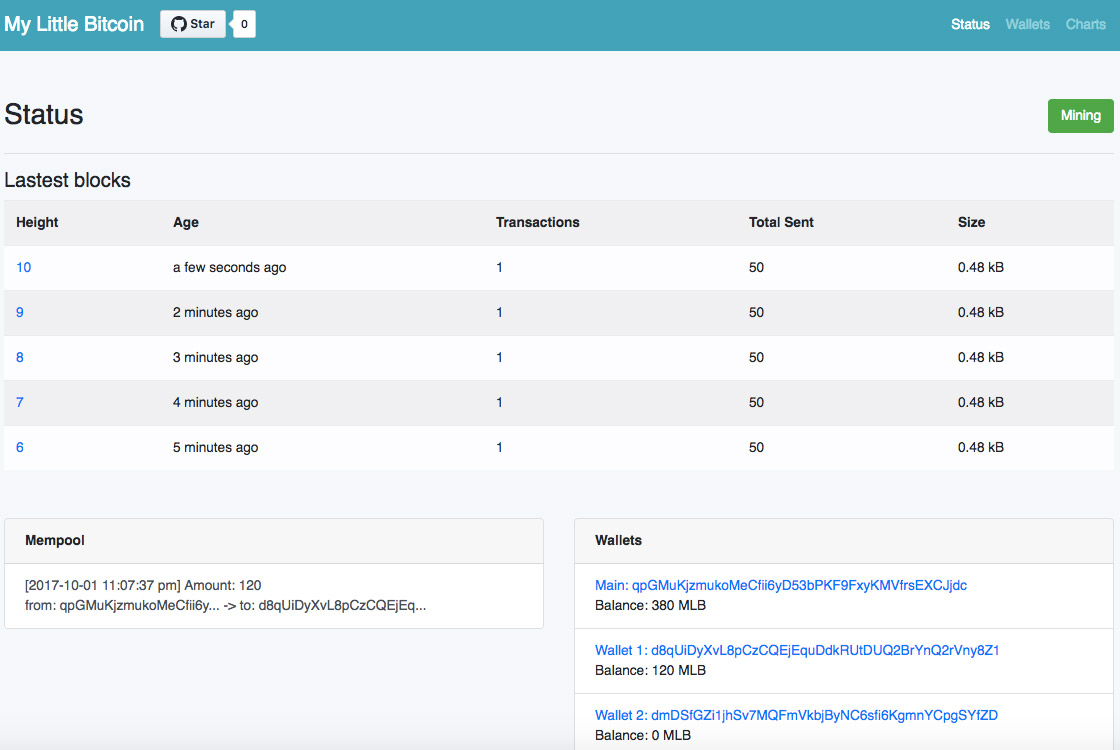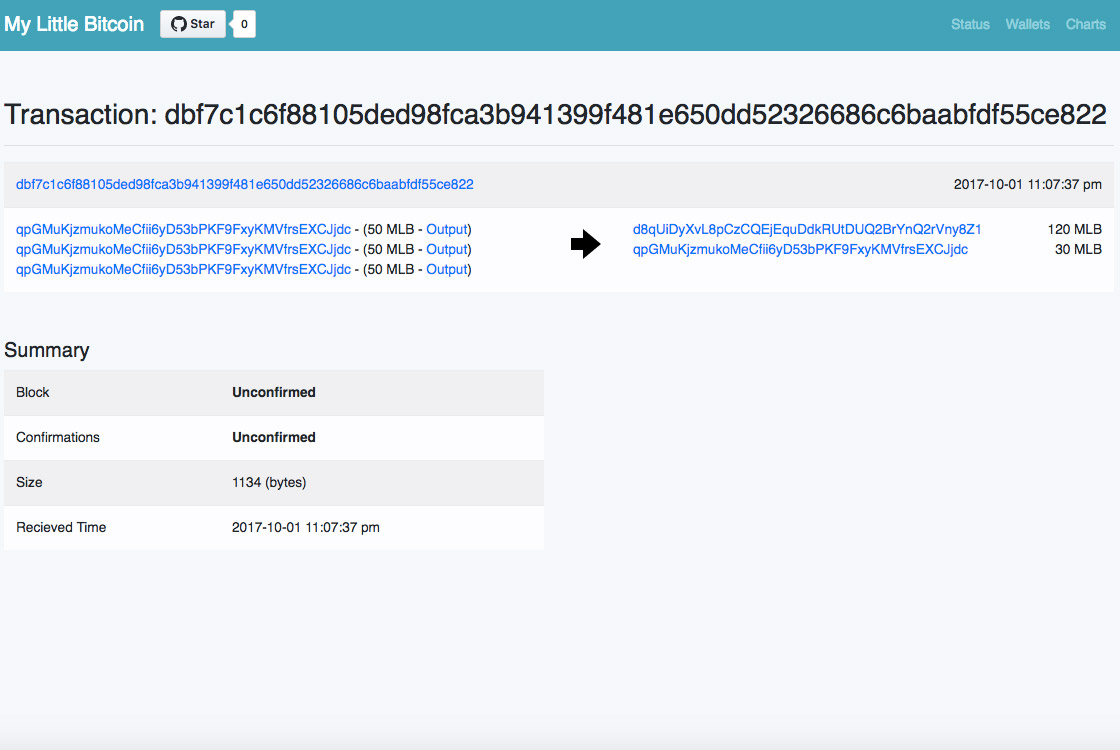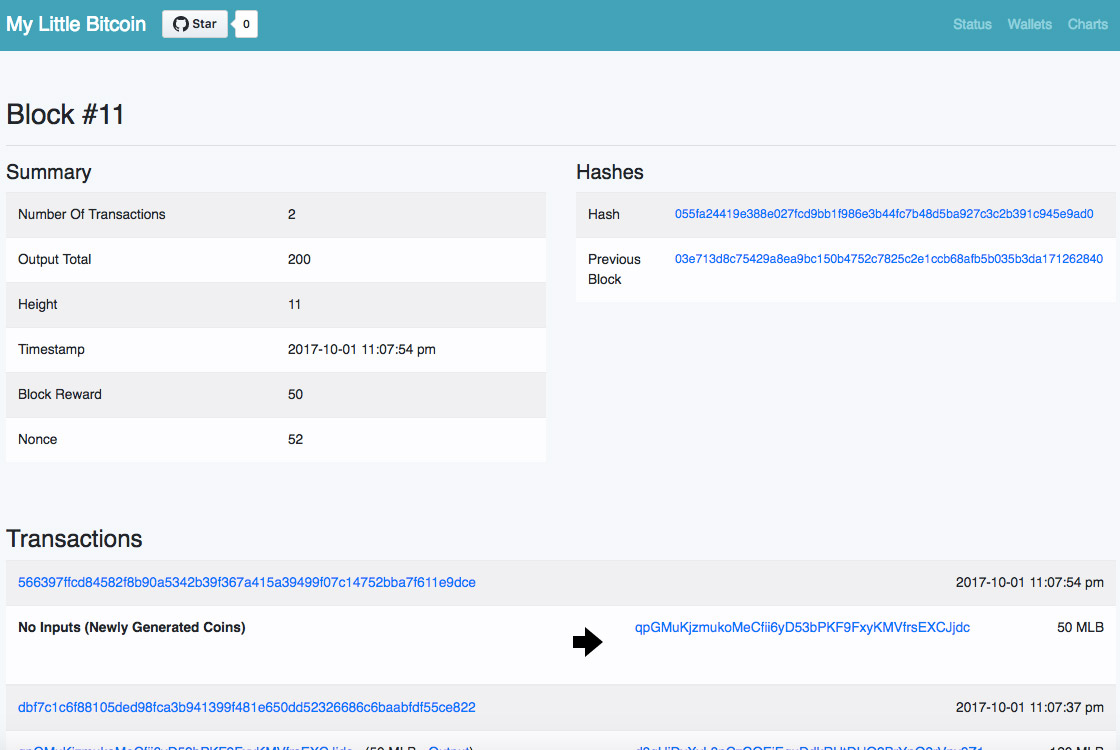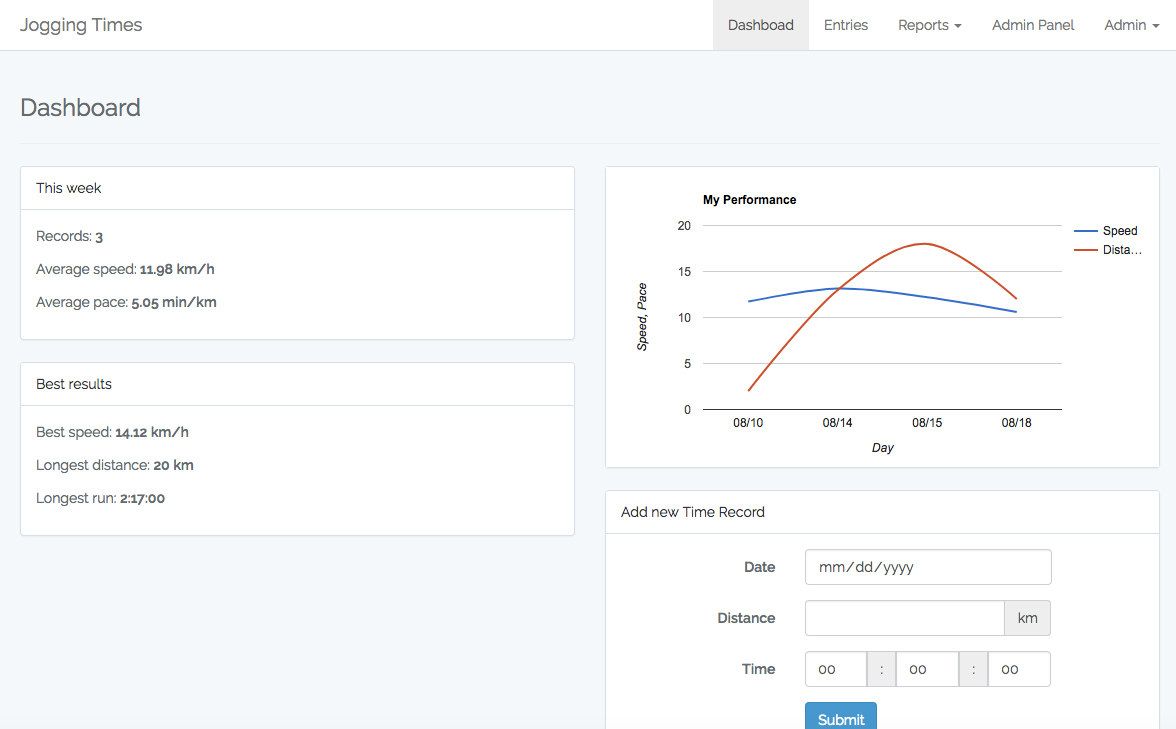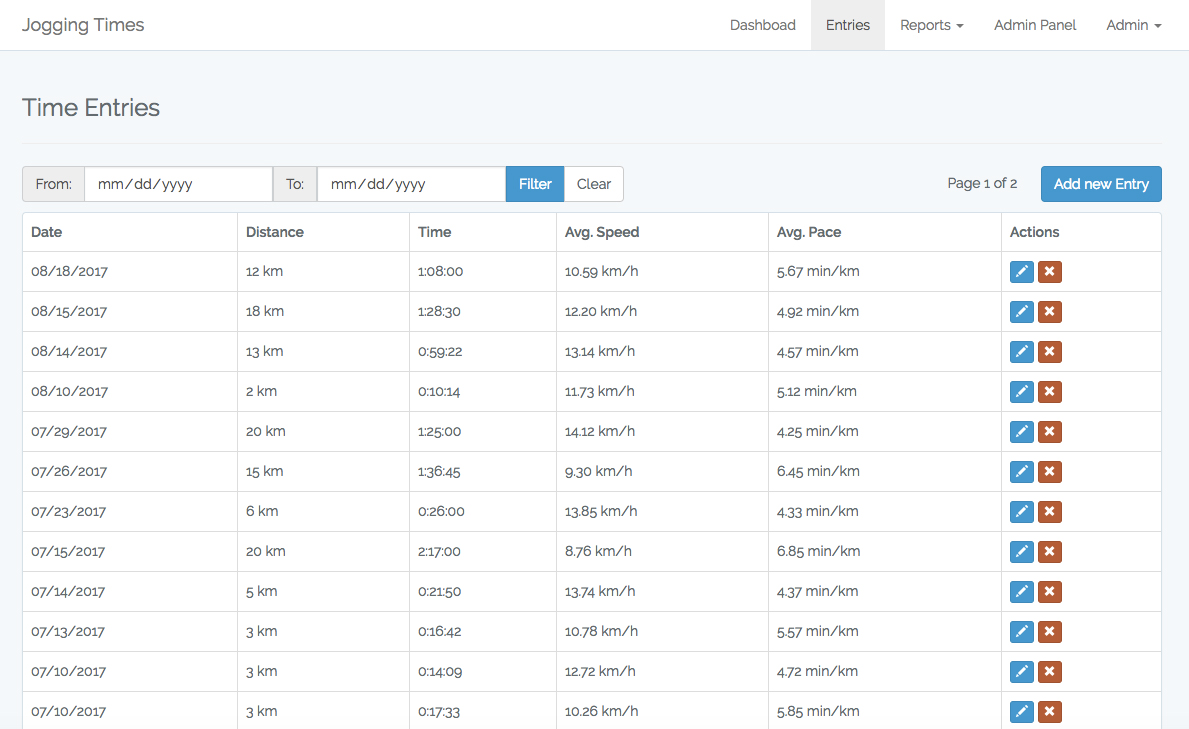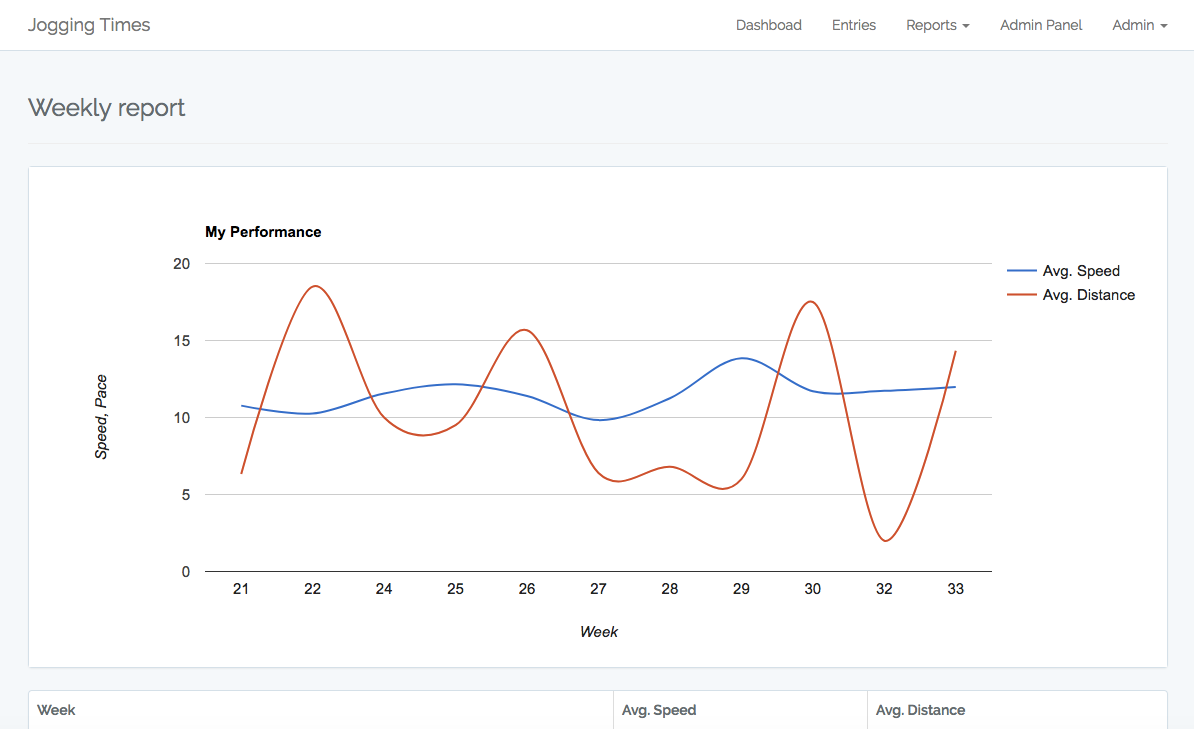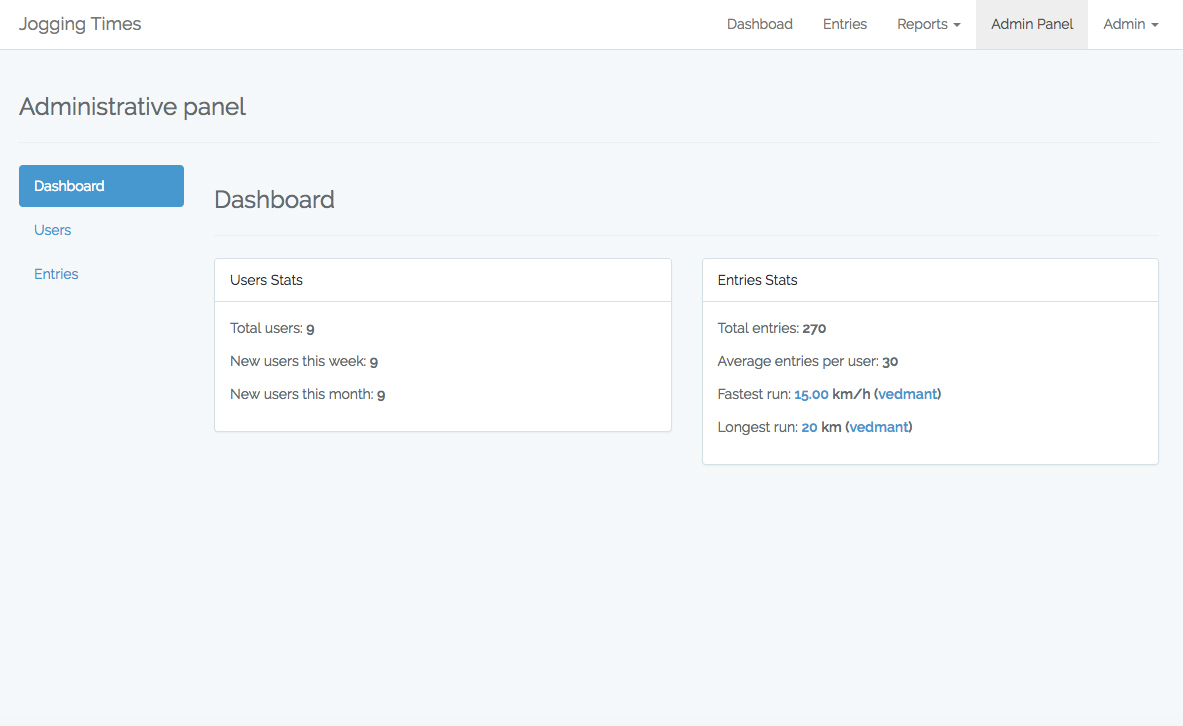Hi everyone!
Recently I had a chance to setup and successfully run development environment with Microsoft SQL Server on Laravel’s Homestead Vagrant box. I used Homestead installation per project. And here is how I’ve done it.
Prepare Homestead box
First step is to install Homestead for a project:
composer require laravel/homestead --dev
php vendor/bin/homestead make
Then you need to change Homestead.yaml file.
Firstly, memory limit have to be changed to 4096: memory: 4096
Then hostname: hostname: mysite.dev
And probably name for convenience: ‘name: mysite.dev’
In sites section make sure that you have configuration like this:
sites:
- map: mysite.dev
to: "/home/vagrant/project/public"
Then download and install Vagrant box
vagrant up
And add to hosts file domain for a this box 192.168.10.10 mysite.dev.
Install, setup and import database
To setup database login to Vagrant box
vagrant ssh
Install MS SQL server and tools:
curl https://packages.microsoft.com/keys/microsoft.asc | sudo apt-key add -
curl https://packages.microsoft.com/config/ubuntu/16.04/mssql-server.list | sudo tee /etc/apt/sources.list.d/mssql-server.list
curl https://packages.microsoft.com/keys/microsoft.asc | sudo apt-key add -
curl https://packages.microsoft.com/config/ubuntu/16.04/prod.list | sudo tee /etc/apt/sources.list.d/msprod.list
sudo apt-get update
sudo apt-get install -y mssql-server
sudo apt-get install -y mssql-tools unixodbc-dev
sudo ln -sfn /opt/mssql-tools/bin/sqlcmd-13.0.1.0 /usr/bin/sqlcmd
sudo ln -sfn /opt/mssql-tools/bin/bcp-13.0.1.0 /usr/bin/bcp
Then run initial MS SQL setup script
sudo /opt/mssql/bin/mssql-conf setup
Use password “Secret123”, start server and enable starting on boot
Then it will require to install Sybase php extension
sudo apt-get install -y php7.1-sybase
When it will be updating some packages, select to keep the local version of config files on prompts.
To connect your Laravel application to MS SQL server you may need to add following configuration to your config/database.php file to connections section:
'sqlsrv' => [
'driver' => 'sqlsrv',
'host' => env('DB_HOST', 'localhost'),
'database' => env('DB_DATABASE', 'forge'),
'username' => env('DB_USERNAME', 'sa'),
'password' => env('DB_PASSWORD', ''),
'charset' => 'utf8',
'prefix' => '',
],
After this application should be able to successfully connect to MS Sql server.
To import database, copy database *.BAK files to project folder, open sqlcmd console
sqlcmd -U sa -P 'Secret123'
and run following queries to import MYDB.BAK database backup file
RESTORE DATABASE [mydb] FROM DISK='/home/vagrant/project/MYDB.BAK'
WITH FILE = 1,
MOVE N'MYDB_dat' TO N'/var/opt/mssql/data/mydb.mdf',
MOVE N'MYDB_log' TO N'/var/opt/mssql/data/mydb.ldf',
NOUNLOAD, REPLACE, STATS = 1
GO
That’s basically all to install and run MS SQL on your Homestead Vagrant box, if you have any questions, feel free to contact!